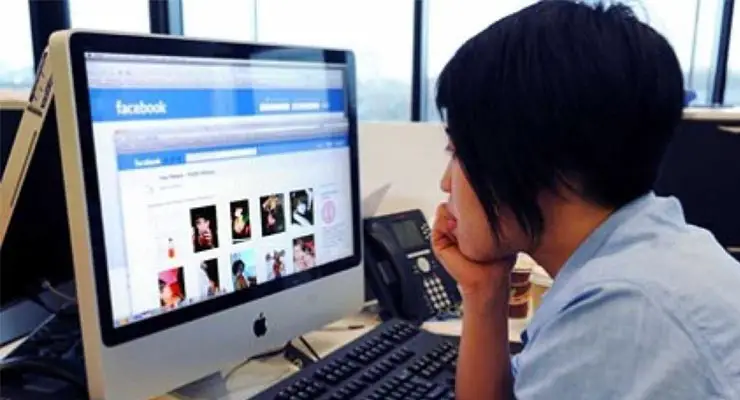5 steps to protect your personal photos on Facebook
While Facebook is a great way to share our photos, we don’t want them in the hands of strangers. Facebook can look like a complex myriad of privacy settings, so we go through some settings to ensure your photos are as best protected as they can be.
Make your Facebook account Friends Only
The biggest single step to Facebook privacy comes with the main privacy setting of your Facebook account. This controls who can see anything you upload or publish on Facebook, such as posts, check-ins and photos.
Setting this to Friends Only means only people you are friends with on Facebook can see the photos you upload (unless you or other people tag other people in your photos, but more on that later.)
To make sure this setting is Friends Only…
On desktop, click the top right arrow > Settings & Privacy > Settings >Privacy > Who can see your future posts? > Friends.
On the app, click the three lines arrow > Settings & Privacy > Settings > Posts (under Audience & Visibility) > Who can see your future posts? > Friends.
ALSO: In the same section you can also apply this setting to all past posts using the Limit who can see past posts option.
Sponsored Content. Continued below...
Control Photo Tagging
The above setting means only your friends can see your photos when you upload them. There is one exception, and that is tagging. By default, your friends can tag other people in photos you upload. When this happens, the visibility of that photo is extended to the person who was tagged and most likely all of their friends as well.
Facebook has a “tag review” feature. When enabled, when your friends try and tag someone in your photo, you get a chance to review it before accepting it. This gives you a chance to determine if you want the visibility of that photo extended beyond your own circle of friends. We recommend enabling this feature.
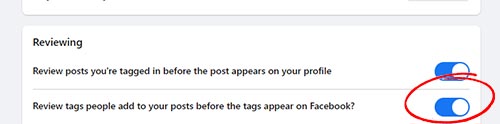
Desktop option to control who tags your photos.
On desktop, Settings & Privacy > Settings > Profile and Tagging > Review tags people add to your posts before the tags appear on Facebook? > ON.
On the app, click the three lines arrow > Settings & Privacy > Settings > Profile and tagging (under Audience & Visibility) > Review tags people add to your posts before the tags appear on Facebook? > ON.
REMEMBER: If you tag other people in your photo, that photo is now potentially visible to all of that person’s friends as well.
Don’t post sensitive photos to your profile or cover photo
Facebook let’s all users select a photo as their profile photo and a photo for their cover photo. These are public facing photos that anyone can see, even if they’re not your friend.
Don’t post sensitive or personal photos as your profile or cover photo. When choosing a photo, assume that anyone can see these photos and potentially take them without your permission.
Also avoid posting photos of you outside your house since this can give away your address, and watch out for other potentially personal information a particular photo can inadvertently provide someone.
Sponsored Content. Continued below...
Remember photos uploaded by others!
It might not be your own photos you need to worry about. What about photos of you uploaded by other people?
We always recommend keeping tabs of photos of you on social media, especially if those photos are set to PUBLIC (meaning they can be seen by anyone!) Remember, employers and potential employers are always scanning social media with increasing frequency.
To check what photos you’ve been tagged in, go to your Activity Log (Setting & Privacy > Activity Log) and select Activity You’re Tagged In > Photos you’re tagged in. There you can see a list of photos you’re tagged in along with their privacy setting.
As we said, be especially cautious of photos of you set to public and always ask if you’re comfortable with strangers/employers seeing these photos. If not, you have the option on this page to remove tags. If you don’t want the photo on social media at all, you’ll need to ask the uploader to remove it.
Finally… think twice before uploading
The final point here is a reminder that Facebook is SOCIAL media. It is a platform designed for sharing. But of course not all photos need to be shared with the Internet, even if it is only intended for your circle of friends.
Every time you upload a photo to Facebook, a risk exists that it will fall into the wrong hands, even if you do have good privacy settings. Your account could be compromised. Your friends could copy the photo. Or you could accidentally change a setting.
If that risk is unacceptable for a particular photo, think twice before uploading in the first place. Not everything needs to end up on social media after all!
Continued below...
Thanks for reading, we hope this article helped, but before you leave us for greener pastures, please help us out.
We're hoping to be totally ad-free by 2025 - after all, no one likes online adverts, and all they do is get in the way and slow everything down. But of course we still have fees and costs to pay, so please, please consider becoming a Facebook supporter! It costs only 0.99p (~$1.30) a month (you can stop at any time) and ensures we can still keep posting Cybersecurity themed content to help keep our communities safe and scam-free. You can subscribe here
Remember, we're active on social media - so follow us on Facebook, Bluesky, Instagram and X