Our guide to spotting fake news on the Internet
Decades ago, spotting fake news was relatively easy. Politics aside, we knew that the stories covered by the mainstream newspapers or from the presenter of the news programme would be covering more-or-less real stories, albeit we may have disagreed with their political slants.
And at the same time, we knew that the outlandish headlines published by The National Enquirer and its brethren – headlines such as “woman has second love child with Bigfoot” – should perhaps be taken with more than just a pinch of salt.
And that was that. The difference between real news and fake news. Until, of course, the rise of the Internet and social media. And with it, the rise of online fake news.
Now, the line between real and fake may seem blurred. Websites claiming to report the news have become increasingly polarised, with many existing to promote a political viewpoint as opposed to fair reporting, while others exist solely to publish fake news with headlines designed to attract visitors which are then duly converted to advertising dollars.
Here we outline several steps we often utilise ourselves to help you determine whether an online story is genuine or a load of nonsense.
Check the website in question
If you stumble across a story on the Internet and you’re not sure whether it can be trusted, the first step is to check the website where you’re reading the story. These days, anyone can easily and quickly set up a professional looking website with little technical ability, meaning just because a website looks like it can be trusted, that’s not always the case.
1. Check for a disclaimer. Many sites, in order to justify themselves as entertainment or “satire”, will include a disclaimer at the footer of each page or on a separate webpage that explains that you shouldn’t trust the stories published on the site.
2. Check the homepage for other stories. Check what other stories the website is posting, which should help you determine whether the website you’re on is interested in publishing accurate stories. Does the website seem only interested in promoting a political agenda, or does it contain other fanciful headlines? If so, it’s probably not trustworthy.
3. Do an Internet search for the website, and check what others are saying about it, to see if the website has a history of publishing fake news.
4. Check the website’s public WHOIS information. This will tell you when the website was created, which can often present a big clue as to whether it can be trusted. Sometimes, fake news websites are operated for only a handful of months before being discontinued.
Sponsored Content. Continued below...
Seek double confirmation
Has a celebrity just died? Did the president suffer a heart attack? Has a movie director just been arrested for drink driving? These are the kind of headlines we may see being carried by fake news websites, and they’re also the type of headlines that can be dismissed with a simple double confirmation from a reputable website.
In the age of social media, news breaks fast, and stories are reported on multiple sites often only minutes or hours after the event. But the mainstream media websites will [should] only go to print once they’ve confirmed a story.
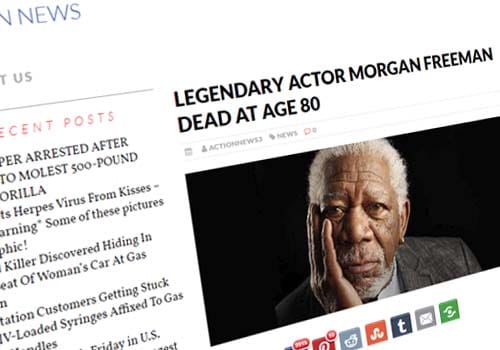
It’s worth checking a headline before sharing it.
So if you hear a “breaking” news story but you’re not sure of its authenticity, head over to your preferred news websites and see if any of them are reporting on it. If you cannot find it anywhere, it’s probably not going to be a genuine story and you shouldn’t be sharing it.
Sponsored Content. Continued below...
Reverse image search
If you’re reading a story and you think it’s just a little too far-fetched to be true, then a possible tool to use is the reverse image search. If the story uses images to illustrate the people involved, then see if that picture has been used online before under a different context. If it has, then the picture most probably has nothing to do with the story you’re reading, which casts a doubtful light on the entire article.
If you use Google Chrome, a reverse image search can be done by simply right clicking the image and selecting the “search Google” option. Else, save the image to your device and upload it to images.Google.com to do the same search.
Continued below...
Thanks for reading, we hope this article helped, but before you leave us for greener pastures, please help us out.
We're hoping to be totally ad-free by 2025 - after all, no one likes online adverts, and all they do is get in the way and slow everything down. But of course we still have fees and costs to pay, so please, please consider becoming a Facebook supporter! It costs only 0.99p (~$1.30) a month (you can stop at any time) and ensures we can still keep posting Cybersecurity themed content to help keep our communities safe and scam-free. You can subscribe here
Remember, we're active on social media - so follow us on Facebook, Bluesky, Instagram and X
