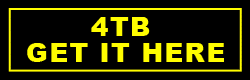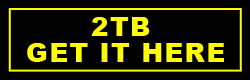How to backup your data; our recommendations
We discuss the importance of backing up your files and what we recommend getting in order to do it.
Backing up all those important files is very important, since it protects you from data loss due to hardware failure and the increasingly prolific threat of malware attacks such as ransomware.
No one wants to lose their pictures, videos, music, text documents and other personal or work related documents. But research suggests that around 6% of us will experience such data loss inside a given year. And with the continued rise of malware like ransomware – which encrypts your files, rendering them worthless – making sure you have a backup of your files stored somewhere other than your computer hard drive has never been so important.
Thankfully, backing up your data is both easy and affordable.
There are lots of great ways to get your files backed up. Perhaps the easiest and most logical for home users is to get an external hard drive that just plugs into your computer’s USB port. Many of these drives come preinstalled with their own backup software that makes backing up your important files as easy as following some simple on-screen instructions.
We recommend the Western Digital My Passport 4TB drive.
The Western Digital My Passport is an external hard drive that plugs into a PC or laptop using a USB cable. Once you plug it in, it will install itself and is ready to use straight away. The drive comes with 4TB (terabyte) of storage capacity, which is more than enough for most users, and great for those that have lots of videos, pictures and music they want to backup. If you think 4TB is too much, there is a near identical 2TB version at a lower price.
It’s a small, lightweight and robust hard drive that also comes with auto backup software called WD Backup that will automatically back up your files stored in your important folders to the My Passport drive, and this can be run automatically according to your own schedule. You just need to plug in the drive, open it up in Windows Explorer and run the setup file that comes stored on the drive to install the backup software. Check out the video below to see how easy it is.
You also have the option to enable a password protection feature than encrypts your files to prevent unauthorised access from intruders or malware.
Of course you don’t have to use the included software to backup your files to the My Passport drive. You can instead use the Windows Backup feature that comes included with Windows 10, for example. (Just click the start button and search for “backup” and follow the on screen instructions.)
Alternatively you can do it manually be choosing what files you want to backup and copying them to the My Passport drive (but we think it’s easier and more reliable using software!)
Performing these backups means that is your computer’s hard drive fails, or if your data is lost because of malware, then you still have a copy of those important files.
Continued below...
Thanks for reading, we hope this article helped, but before you leave us for greener pastures, please help us out.
We're hoping to be totally ad-free by 2025 - after all, no one likes online adverts, and all they do is get in the way and slow everything down. But of course we still have fees and costs to pay, so please, please consider becoming a Facebook supporter! It costs only 0.99p (~$1.30) a month (you can stop at any time) and ensures we can still keep posting Cybersecurity themed content to help keep our communities safe and scam-free. You can subscribe here
Remember, we're active on social media - so follow us on Facebook, Bluesky, Instagram and X