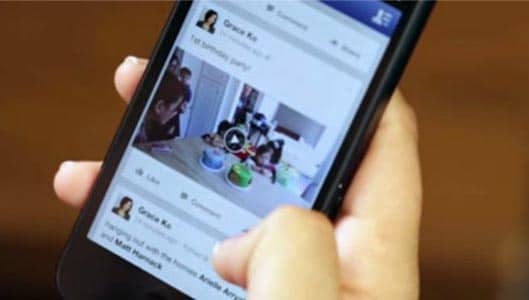Video auto-play causes users to accidentally watch murder video
Over the last few years, social media platforms including Facebook and Twitter have introduced auto-play, a feature that aptly auto-plays video content posted on the site when you scroll down your feed.
Whilst this feature saves you having to click the Play button on a video, it was unsurprisingly met with mostly negative feedback from users who find the feature intrusive and annoying.
But it provides advertisers a way to reach customers, and helps increase interaction on those platforms that implement it, and for those reasons Facebook and Twitter have kept it.
But events this week have highlighted a serious downside to the auto-play video. A downside that has nothing to do with it being annoying, or even inadvertently clocking up bandwidth.
On August 26th, two journalists were murdered during a live air broadcast on the local morning news in Virginia. Two videos depicting the shooting that led to their deaths began to spread online, and on social media.
Facebook and Twitter both removed the videos, but not fast enough. The videos were shared many times, and many social media users ended up unwittingly watching the brutal murder as they scrolled through their feeds, the disturbing video playing automatically right in front of them.
Sponsored Content. Continued below...
It highlights a significant problem with auto-play. This video certainly isn’t the only disturbing video to spread across social media. Videos showing other killings or otherwise extreme or graphic violence are sadly commonplace on the Internet, and with the continued rise of smartphones and video cameras and no apparent decline of violent crimes – gun crime or other – it isn’t a problem that is going away soon.
Whilst many consider video auto-play a nuisance, these types of occurrences can make the feature a traumatizing one. You can’t ‘unsee’ a video once you’ve watched it. There is no ‘undo’ option for that.
Luckily you can disable video auto-play on most social media platforms, including Facebook and Twitter.
If for no other reason, we always recommend disabling auto-play, allowing you to choose if you want to watch a video without it being forced upon you.
On Facebook desktop, to disable videos simply go to your account settings and click Video and look for the auto-play option. For Android, select Help & Settings and select App settings and disable the automatic play option – if those settings are not available then your version of the Facebook app does not support auto-play any way. On iOS for Apple phones, you disable auto-play from outside of Facebook, from within the phones main settings menu, select Video and set auto-play to off.
Note not all Facebook apps will support auto-play, so if the options are not there, it means your phone does not support auto-play.
For Twitter desktop, on your account settings just uncheck Video autoplay and enter your password when prompted. For Twitter mobile select General, Video Autoplay and select the option for never auto-playing videos.
Continued below...
Thanks for reading, we hope this article helped, but before you leave us for greener pastures, please help us out.
We're hoping to be totally ad-free by 2025 - after all, no one likes online adverts, and all they do is get in the way and slow everything down. But of course we still have fees and costs to pay, so please, please consider becoming a Facebook supporter! It costs only 0.99p (~$1.30) a month (you can stop at any time) and ensures we can still keep posting Cybersecurity themed content to help keep our communities safe and scam-free. You can subscribe here
Remember, we're active on social media - so follow us on Facebook, Bluesky, Instagram and X