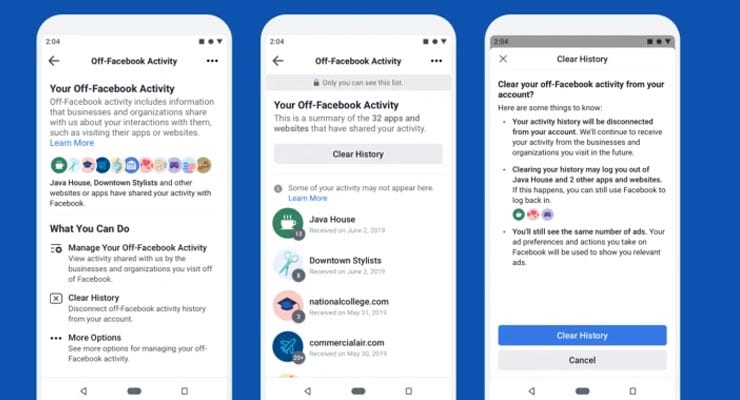All about Facebook’s “Off-Facebook Activity” privacy tool and its limits
Facebook has introduced a tool that provides their users some degree of insight and control over what information Facebook collects about their “off-Facebook” online activities. It’s aptly called “Off-Facebook Activity”.
The feature, introduced in early 2020, allows Facebook users to see where the social networking website gets information about them from other places on the Internet, and also offers a way for a user to “disconnect” that data from their Facebook account.
When a user visits a website – for example an ecommerce website – it is likely that certain information about them – such as information about their device, location and what they did on the website – is recorded and stored by that website and the advertising companies working on behalf of the website. This is done by using tracking cookies and other related technologies.
This information is then shared across the Internet, and given to other websites like Facebook. Facebook then try and pair the information given to them with their own users. If they find a match, Facebook can then, among other things, display targeted adverts to the matching user based on the information given to them.
Sponsored Content. Continued below...
That’s why you’ve probably noticed that your browsing history can sometimes seem like its “following you around online.” It’s the crux of the online advertising industry.
This has always happened largely behind the scenes, but with Facebook’s “Off-Facebook Activity” tool, users can now see which parts of the Internet are providing Facebook information about them, and also – to some extent – see what that information is (i.e. made a purchase.)
A user can also use this tool to “disconnect” that collected data from their Facebook account. Either from certain sites or apps, or all sites and apps. A user can also disconnect their entire existing history from their account. Also, users can completely disable the “Off-Facebook Activity” option, which disconnects any future data from becoming connected to their account.
Clearing the entire history means a user’s Facebook account is no longer associated with the information Facebook has received about them. And turning off the “Off-Facebook Activity” option means any future data is not associated with the user’s account.
Sponsored Content. Continued below...
However, what this doesn’t do is prevent Facebook receiving data about a user from these other websites. The social networking giant still receives information about what users do online, only now the information is disconnected from that user’s account. This [on paper] means that information should be anonymized, and shouldn’t affect the user’s experience on Facebook (i.e. through targeted adverts.) Of course, a Facebook user will still see adverts, only they are now based on the users “On-Facebook” activity.
When you turn off the “Off-Facebook Activity” option in Facebook, Facebook notes –
We’ll still receive activity from the businesses and organisations you visit. It may be used for measurement purposes and to make improvements to our ad systems, but it will be disconnected from your account.
So the “Off-Facebook Activity” can be used to see where Facebook has been gathering information about you, and if you don’t want Facebook associating that data to your account, you can disconnect it.
But it’s important to note the limitations of this tool.
This doesn’t stop Facebook receiving data about you. It only anonymizes the data and prevents it from showing adverts based on your Internet activity outside of Facebook.
And this option only affects what Facebook does with data it collects. It doesn’t stop other websites collecting or receiving data about you and sharing it with other websites on the Internet.
How to see the “Off-Facebook Activity” settings
Using a desktop, click the top arrow at the top right of your screen and select Settings. Then select Your Facebook Information and then Off Facebook Activity. You’ll then see an option on the left to Manage Your Off-Facebook Activity and an option to Clear History.
On the mobile app, click the three horizontal lined icon and then click Settings & Privacy. Then Settings. Then scroll down to Off-Facebook Activity.
Alternatively, you can click this direct link to go straight to the “Off-Facebook Activity” section of your account.
Continued below...
Thanks for reading, we hope this article helped, but before you leave us for greener pastures, please help us out.
We're hoping to be totally ad-free by 2025 - after all, no one likes online adverts, and all they do is get in the way and slow everything down. But of course we still have fees and costs to pay, so please, please consider becoming a Facebook supporter! It costs only 0.99p (~$1.30) a month (you can stop at any time) and ensures we can still keep posting Cybersecurity themed content to help keep our communities safe and scam-free. You can subscribe here
Remember, we're active on social media - so follow us on Facebook, Bluesky, Instagram and X