Facebook requests users to “review important updates and settings”
Facebook has begun requesting their users review “important updates and settings” in light of stricter privacy laws come into effect across Europe.
The GDPR privacy regulations are set to begin at the end of May, but despite only effecting how companies handle the data of EU users, Facebook is rolling out privacy changes and new settings to all of their users.
Facebook will be requesting their users review three main things –
– How Facebook uses the data of a user that was collected from non-Facebook sources (other websites or offline.)
– Facial Recognition.
– Review updated terms of service, data policy and cookie policy.
“Everyone – no matter where they live – will be asked to review important information about how Facebook uses data and make choices about their privacy on Facebook,” said Erin Egan, Facebook’s chief privacy officer
Facebook users may see an image like the one below appear on their newsfeed, though other users have also reported receiving email (more on that below.)
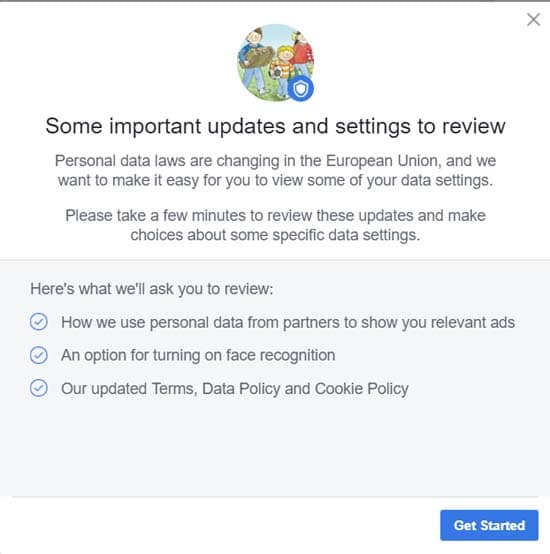
Many have complained however, that Facebook – by design – has made it easier for users to just accept the least privacy-aware settings, and made it more difficult to actually review and change those settings.
To merely accept a default privacy setting, users simply have to click Accept and Continue at each step. However if a user actually wants to review the privacy setting and change it, they have to click Manage Data Settings, then click Continue on a second screen that essentially discourages them from changing the privacy option before finally being allowed to change the option.
See the image below that outlines the steps needed to turn off the setting that allows Facebook to use data collected from non-Facebook sources to show you adverts –
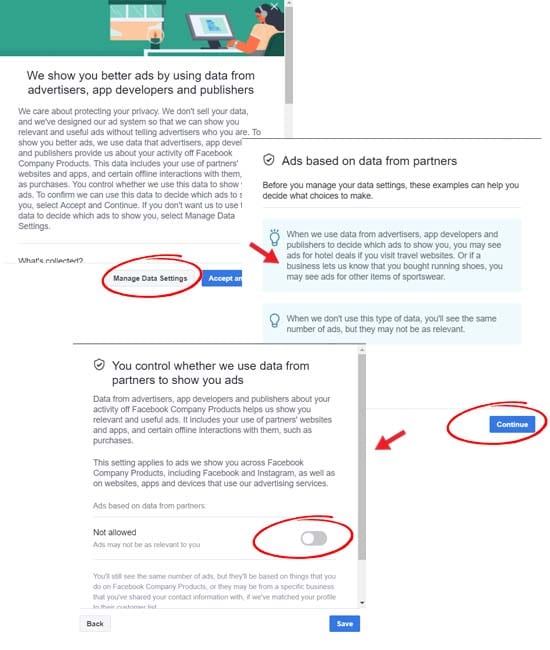
A similar “diversion” is presented to users wanting to disable the facial recognition option as well.
Do we recommend turning off these settings?
The first privacy option either allows or prevents Facebook from using data acquired about a user obtained a non-Facebook source in order to show that user adverts. It is worth mentioning that this does not stop Facebook collecting that information in the first place. It just stops them from using it to show you adverts.
As such, the option will only have an effect on the adverts that you see, which – Facebook says – may become less relevant to you if you disable the option. Since the option doesn’t stop Facebook collecting information about you in the first place, there are few privacy ramifications with this option. If you don’t want Facebook showing you adverts based on your activity outside of Facebook, then disable the option. But bear in mind they can still collect information about you regardless.
Sponsored Content. Continued below...
The second option is about facial recognition. Privacy laws will now require a user to consent to have their biometric data stored and analysed. For us, handing that information to Facebook so they can automatically determine if we appear in any photo is decidedly creepy, so we’d recommend disabling the option. Facebook on the other hand reason that enabling the option helps their platform prevent identity theft, for example, if a scammer attempts to create a new account using your photo.
Can I change these settings after I was asked to review them?
If you, like many users, just accepting the settings and now want to review them, you can go into your settings and change them at any point.
To prevent Facebook from using data collected from third parties to show you adverts, on Facebook for desktop click the down arrow at the top right and select Settings. Then select Ads and then review the option Ads based on data from partners.
To enable or disable facial recognition, on Facebook for desktop, click on the down arrow, then Settings and select Facial Recognition.
Watch out for impostors and phishing scams
This review of important Facebook settings and updates is real, but that doesn’t mean scammers can’t capitalise on it. Watch out for emails that look to be from Facebook that ask you to click a link to review your settings but actually take you to spoof webpages after your login information.
We recommend only going through these options when they appear in your newsfeed after you log into Facebook, whether it’s on their website or using the Facebook or Messenger mobile apps.
Continued below...
Thanks for reading, we hope this article helped, but before you leave us for greener pastures, please help us out.
We're hoping to be totally ad-free by 2025 - after all, no one likes online adverts, and all they do is get in the way and slow everything down. But of course we still have fees and costs to pay, so please, please consider becoming a Facebook supporter! It costs only 0.99p (~$1.30) a month (you can stop at any time) and ensures we can still keep posting Cybersecurity themed content to help keep our communities safe and scam-free. You can subscribe here
Remember, we're active on social media - so follow us on Facebook, Bluesky, Instagram and X
