We discuss tagging on Facebook, and how you can limit the visibility of people tagging you in content that you may not want to appear in.
Firstly, it is important to know that there is no way you can stop people tagging you on Facebook. Unless you blocked a Facebook user, anyone can tag you in content on the social network platform, despite protests by many to introduce a no-tagging option.
With that said, there are a couple of options that allow you some control over how posts you’re tagged in are treated, and you always have the option to untag yourself in such posts.
If you enable tag review, then Facebook will ask you to review each post (e.g. video, photos) that you’re tagged in before they appear on your Facebook profile. This gives you the option of hiding the post from your profile or allowing it on your profile.
The biggest caveat to this, however, is that you’re still tagged in the post. And while the post will not appear on your profile (either because you haven’t reviewed it yet or opted to hide it) the post is still available elsewhere on Facebook. It will still be on the profile of the person who uploaded the content, through Search and the Facebook newsfeed of mutual friends. As such, tag review may reduce the visibility of posts you’re tagged in, but it won’t make them disappear.
Sponsored Content. Continued below...
Tag review does also give you a chance to untag yourself in a post, which disassociates you with the post altogether. Again, however, it’s worth remembering that this doesn’t remove the post. So if it’s a photo or video of you, it’s still available on Facebook and if you want it to disappear completely, you will need to get the person who uploaded the content to remove it.
To enable Tag Review, click the down arrow (on desktop) or the three lined icon (on the mobile app) and then select Setting and Privacy, then Settings, then scroll to Profile and Tagging and look for the Review posts you’re tagged in before the post appears on your profile? option.
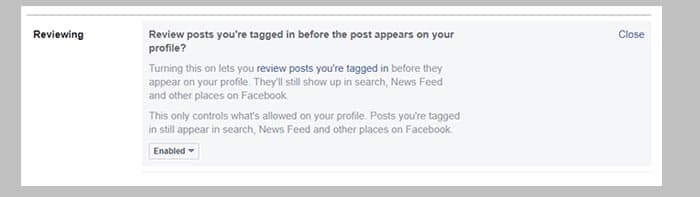
There is another option buried in Facebook’s settings that could also help, but this is more of a nuclear option since it may affect your social experience on the platform, and it too comes with its drawbacks.
On the same settings page as tag review above, there is this option –
When you’re tagged in a post, who do you want to add to the audience of the post if they can’t already see it?
The default option here is Friends, but you can change it to Only Me. This means that if you’re tagged in a post, you can change the visibility of that post to not include your friends at all (with a couple of exceptions explained below). It’s a more dramatic move, since it means that your friends won’t see content such as photos that you’re tagged in by others, limiting the amount of information your friends can see about you on Facebook.
Sponsored Content. Continued below...
Though there are two exceptions to consider. Firstly, if the user who uploaded the post you’re tagged in set it to public, then this option has no effect, since the content is available to everybody. Thankfully the amount of people using the public privacy setting is continuing to go down!
And secondly, mutual friends between you and the person who uploaded the post you’re tagged in will still be able to see the post. So for example, if John uploads and tags a photo of you from his account (and John’s account is set to friends only) then the visibility of the post will include you, John and John’s friends (some of whom may be your friends as well.) The post cannot be seen by your friends who are not friends with John.
Would you like to see a way Facebook users can stop people tagging them in posts and photos altogether? Let us know
Thanks for reading, we hope this article helped, but before you leave us for greener pastures, please help us out.
We're hoping to be totally ad-free by 2025 - after all, no one likes online adverts, and all they do is get in the way and slow everything down. But of course we still have fees and costs to pay, so please, please consider becoming a Facebook supporter! It costs only 0.99p (~$1.30) a month (you can stop at any time) and ensures we can still keep posting Cybersecurity themed content to help keep our communities safe and scam-free. You can subscribe here
Remember, we're active on social media - so follow us on Facebook, Bluesky, Instagram and X