Please note this article was published in 2018 and some of the instructions and relevancy may not be accurate today.
Facebook apps has long been one of the most vulnerable aspects of Facebook in respect to privacy. As such, we strongly recommend regularly checking what Facebook apps have access to you so you can remove or edit any if necessary.
The recent discovery that 50 million Facebook users had their information leaked to a political data harvesting firm all thanks to a “personality quiz” Facebook app has had many wondering if Facebook apps are really worth the hassle.
The problem with apps is that they could have been developed by almost anyone, and apps have access to certain information about you depending on what permissions you gave them when you agreed to install them. And while Facebook places restrictions on what those developers can do with the information their apps scrape from your Facebook account, they rely on those developers to play by the rules. And some don’t.
So it’s a good idea to regularly check up on which Facebook apps you have installed, what information about you that they can access (and may very well be keeping tabs on you.) Thankfully, this is quite simple.
Sponsored Content. Continued below...
On Facebook for desktop, click the down arrow on the top right of your Facebook profile and click Settings from the dropdown menu. From the left, select Apps and Websites. This will list all the apps that are currently active on your account. On each app you can select the View and edit option to see what data about you they can access. If you want to remove an app, you can select the checkbox next to it and click Remove.
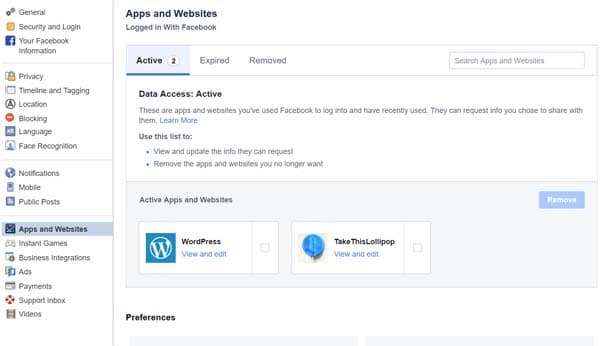
You can see what apps are expired on your account by clicking the Expired option at the top. Expired apps are Facebook apps that are still installed on your account but you have not used them in 90 days, meaning they’re access to your information has been taken away. We still, however, recommend removing any you think are suspicious or don’t recognize.
To do the same on the Facebook app, select the three lined Settings icon, select Settings and Privacy, then Settings, then Apps and Websites, then Logged in using Facebook. This should present the same page as above but in mobile format where all the same options are available.
Doing this will allow you to see just what apps are active on your account, and what information they can access. If you don’t recognise the app or don’t use it, then removing it is the best course of action. Once removed, the app nor its developer no longer have access to your account (though they may still retain data they have already obtained from you.)
You can also edit the app, meaning you can edit what permissions the app has. So if you want to keep the app but don’t want it having access to, for example, your friends list, you can remove that permission with the edit function.
Sponsored Content. Continued below...
The bottom line, of course; if you don’t trust the app, remove it.
If you don’t want apps accessing your information whatsoever, including apps your friends use, you can take the more drastic step of disabling the Facebook app platform from your account. This does mean you can no longer use or install apps on your account. To do that, you need to click the Edit button next to the Apps, Websites and Games section on the page that lists the active apps, and turn it off.
We go through these steps and much more in our locking down your Facebook account 3 part guide, which you can read here.
Thanks for reading, we hope this article helped, but before you leave us for greener pastures, please help us out.
We're hoping to be totally ad-free by 2025 - after all, no one likes online adverts, and all they do is get in the way and slow everything down. But of course we still have fees and costs to pay, so please, please consider becoming a Facebook supporter! It costs only 0.99p (~$1.30) a month (you can stop at any time) and ensures we can still keep posting Cybersecurity themed content to help keep our communities safe and scam-free. You can subscribe here
Remember, we're active on social media - so follow us on Facebook, Bluesky, Instagram and X