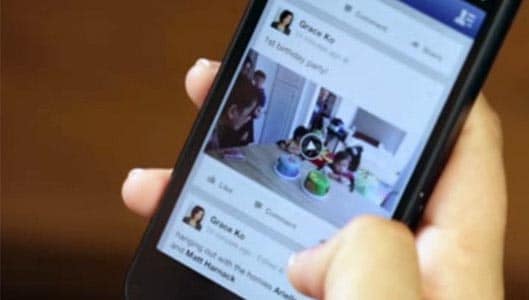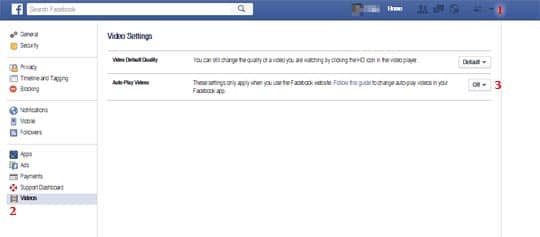How to disable auto-play videos on Facebook
When you’re scrolling down your Facebook newsfeed on either your desktop, laptop, tablet or phone, you may notice that once you stumble upon a video, it plays automatically.
It’s one of those annoying features that Facebook insist on automatically enabling, fully aware that the feature is likely to irk most users. Not only is it annoying, it can be a significant drain on those data transfer allowances for mobile phone users when they’re not connected to a Wi-Fi network.
Well there is a way you can disable it, thankfully. And that is something we recommend learning how to do for the next time Facebook “forgets” you specifically disabled the feature and re-enables it for you.
Disabling Video Auto-Play for Desktop users
It’s important to note that disabling this feature on Facebook for desktop and disabling it in the mobile app are two different settings. Changing one doesn’t change the other.
So, if you want to disable auto-playing videos on Facebook for desktop, simply head to your main Settings via the down arrow at the top right and select Video and ensure that the Auto-Play Videos section is turned off.
This should prevent any videos from auto-playing when you use the Facebook website from your laptop or PC. However this will not effect videos playing on your Facebook app if you have one installed on your smart phone. See below for more instructions on that.
Sponsored Content. Continued below...
Disabling Video Auto-Play for Mobile users
It is perhaps more important to opt-out of this feature on your mobile Facebook app because it is this feature that can potentially drain your data transfer allowance.
For Facebook apps, you can choose between Never and Wi-Fi and Mobile Data, or Wi-Fi Only. Never simply doesn’t ever play auto-play videos. Wi-Fi Only means they will play only when you’re connected to a Wi-Fi network and are not at risk of draining precious data allowance. Wi-Fi and Mobile Data means the feature is permanently on (except if you have a low battery.)
On the app, click the three-lined icon, select Settings & Privacy, then Settings and scroll all the way down to Media and Contacts (or Videos and Photos) and you’ll find the options under Auto-Play.
It is definitely worth checking up on this option from time to time – Facebook have an annoying tendency to change the option without your input.
Continued below...
Thanks for reading, we hope this article helped, but before you leave us for greener pastures, please help us out.
We're hoping to be totally ad-free by 2025 - after all, no one likes online adverts, and all they do is get in the way and slow everything down. But of course we still have fees and costs to pay, so please, please consider becoming a Facebook supporter! It costs only 0.99p (~$1.30) a month (you can stop at any time) and ensures we can still keep posting Cybersecurity themed content to help keep our communities safe and scam-free. You can subscribe here
Remember, we're active on social media - so follow us on Facebook, Bluesky, Instagram and X