How to find out if someone’s logged into your Facebook account
We discuss a little-known Facebook feature that can tell you where you’re logged into Facebook and on what device, and also discuss some features that can prevent others from logging into your account in the future.
Our Facebook account is our own personal space, and no one else should have the right to go snooping around it without our knowledge. But how do we know if someone else is logged into our account?
Fortunately Facebook has the helpful “Where You’re Logged In” feature within its security settings which will tell you what devices are currently logged into your account, even if a person isn’t currently navigating your Facebook account at the time.
Whenever we login to our Facebook account, we create something called an “active session”. These sessions are unique to each device and to each Internet browser. So for example, if we’re currently logged into our Facebook account on a desktop PC on both the Google Chrome and the Microsoft Edge browsers, this will create two active sessions. If we’re logged in on our Android smartphone then this will create another active session.
Sponsored Content. Continued below...
Active sessions remain active even if you’re not actively using that device/browser to navigate the Facebook account. They will, however, disappear once that device is logged out of the Facebook account.
Most people will have several active sessions open at one time because most people leave themselves logged into Facebook on their own devices, such as a PC, laptop, tablet and smartphone.
However we always recommend reviewing this setting to see if they are any sessions open on devices you do not recognise. Facebook also provides an approximate (but not always 100% accurate) location as to where the device is located.
Sponsored Content. Continued below...
If you find devices logged into your Facebook account that you don’t recognise, then this setting allows you to remotely log them out. If this does happen and you have good reason to suspect someone you don’t know has been on your account, we also recommend following this up with a password change to stop the device logging back into your account.
To review the devices where you’re logged in, click the down arrow at the top right (or the three lined icon on the Facebook app) and select Settings & Privacy, then Privacy and then Security and Login and under the Where You’re Logged In option click See More (or See All on the app.) See below.
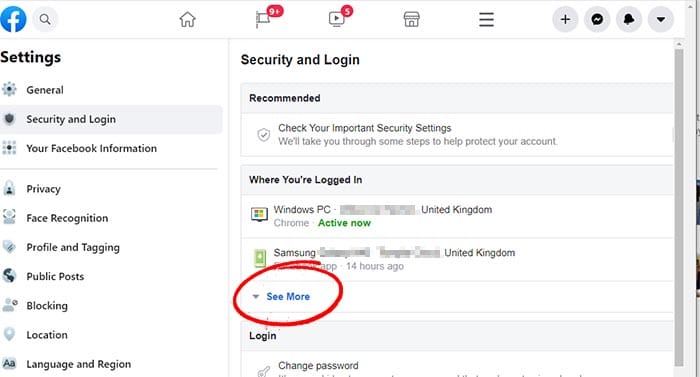
This shows the devices where you’re logged in, and you can click each one to logout.
Sponsored Content. Continued below...
Stop others from logging into your account
To make sure no one logs into your account, is goes without saying that you should have a strong password that you keep to yourself, and also ensure your devices are malware-free (our recommendations for antivirus are here.)
But you can also consider Login Alerts or – even better – Two-Factor Authentication.
Login Alerts will send you an alert whenever someone logs into your account from an unknown device. The option to enable this is on the same settings page under Setting Up Extra Security.
Two-Factor Authentication means someone will need to pass an additional layer of security (such as a PIN code) whenever logging in from an unrecognised device. We have more information on Two-Factor Authentication on Facebook here.
Continued below...
Thanks for reading, we hope this article helped, but before you leave us for greener pastures, please help us out.
We're hoping to be totally ad-free by 2025 - after all, no one likes online adverts, and all they do is get in the way and slow everything down. But of course we still have fees and costs to pay, so please, please consider becoming a Facebook supporter! It costs only 0.99p (~$1.30) a month (you can stop at any time) and ensures we can still keep posting Cybersecurity themed content to help keep our communities safe and scam-free. You can subscribe here
Remember, we're active on social media - so follow us on Facebook, Bluesky, Instagram and X
