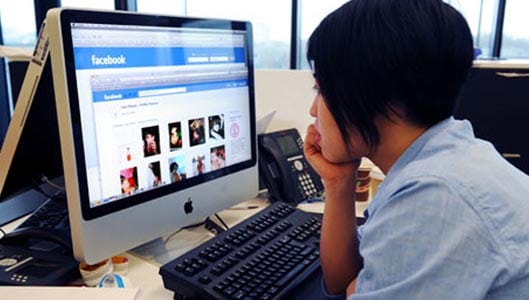How do you protect your photos on Facebook?
This article is over five years old and has been archived. We have an updated version of this article here.
Facebook is great for sharing your photos with friends. But while we don’t mind our friends seeing them, we don’t really want strangers perusing our personal photos. After all, we don’t know who these people are or what they’ll do with snapshots of our personal moments.
This is why it is important to protect the photos we upload to Facebook. Luckily Facebook do provide settings that allow us to ensure the photos we upload stay private. Here is what you need to know about keeping your photos safe on Facebook.
Friends Only default setting
Perhaps the first and most important thing to get right is your default privacy setting. This setting dictates the privacy of most of the things you upload to Facebook including your photos and posts. It is strongly recommended to have these set to friends ONLY. That way, only people you’ve accepted on Facebook can see your stuff.
Doing that is easy – on Facebook for desktop, just login to Facebook and click the down arrow on the top right and click Settings, then Privacy and then make sure Who can see your future posts is set to Friends.
On the Facebook app, login and click the three lined icon, then scroll to Settings & Privacy, then Settings, then Privacy Settings and ensure Who can see your future posts is set to Friends.
Limit the audience of past posts.
That’s your future photos covered, but you need to ensure that the photos you’ve uploaded already are also set to friends only. This setting is in the same section you’re already on from above, whether you’re using Facebook for desktop or the Facebook app. Look down a couple of options and look at the option about limiting the audience for posts you’ve shared with friends of friends or public. Select the Limit Past Posts option. Now all the photos, photo albums and posts you’ve already made on Facebook are set to friends only!
Relax, you’re almost there!
Sponsored Content. Continued below...
Control tagging of your photos
By following the above two stages, your photos can now only be seen by your friends. With one exception – photo tags. By default, anyone can tag themselves or other people in the photos you upload. The problem with other tagging other users in your photos is that this can potentially widen the audience of those photos to people outside of your friends list. That is because, by default, the people tagged in your photos (and their friends) can also see your photo.
If you don’t like the idea of this, then we recommend enabling the feature to control tagging, meaning you need to approve any tagging that your friends do with your photos. If you don’t want others tagged in a particular photo, you can reject the tag before it becomes live.
To do this, on Facebook for desktop, again click the down arrow, click Settings and then select Timeline and Tagging. Then enable the option Review tags people add to your posts before the tags appear on Facebook?
On the Facebook app, click the three lined icon, select Settings & Privacy, then Settings and then Timeline and Tagging and enable the Review tags people add to your posts before the tags appear on Facebook? option.
Sponsored Content. Continued below...
Some points worth remembering…
That’s all the settings. Your photos are now only available to friends! But there are some things still worth knowing…
You can change the privacy of individual photo albums, meaning if you want to make a particular album public then you can do that without worrying about other albums. Just head to your profile (on Facebook for desktop) select Photos and then select Albums. Click the album you’d like to make public and look for the little privacy icon (will be the two little Facebook heads) which you can change to public (a little icon of a world.)
Your current cover photo is public. You can’t make this private, so if you don’t want anyone seeing a photo, don’t make it your cover photo.
Your current profile picture can be accessed by anyone. Yes you can make your profile picture private (by going to your Profile Pictures album and changing the privacy) but it’s still not really private. Anyone can see the small version on your timeline and it can still be accessed full size from the developer’s side of Facebook. So the same advice applies as above.
BUT REMEMBER… Facebook is a SOCIAL website. Ultimately, it’s geared up for sharing. The privacy settings should work, but in the often unpredictable environment that is cyberspace, nothing is guaranteed. If you really don’t want people seeing a particular photo, then we recommend not uploading it to social media.
Remember, for our ultimate guide to locking down your Facebook account, click here.
Continued below...
Thanks for reading, we hope this article helped, but before you leave us for greener pastures, please help us out.
We're hoping to be totally ad-free by 2025 - after all, no one likes online adverts, and all they do is get in the way and slow everything down. But of course we still have fees and costs to pay, so please, please consider becoming a Facebook supporter! It costs only 0.99p (~$1.30) a month (you can stop at any time) and ensures we can still keep posting Cybersecurity themed content to help keep our communities safe and scam-free. You can subscribe here
Remember, we're active on social media - so follow us on Facebook, Bluesky, Instagram and X